Red Hat OpenStack Administration I: Core Operations for Domain Operators (CL110) v16.1 is designed for system administrators who are intending to implement a cloud computing environment using the Red Hat OpenStack Platform. Learners will gain hands-on practice in how to operate and manage a production Red Hat OpenStack Platform (RHOSP) single-site overcloud and create secure project environments in which to provision resources and manage security privileges that cloud users need to deploy scalable cloud applications.
All NETLAB+ supported labs in the Red Hat OpenStack Administration I: Core Operations for Domain Operators v16.1 course are supported using the OpenStack Administration I: Core Operations for Domain Operators v16.1 pod.
Participation in the Red Hat® Academy program is required. Participating NETLAB+ customers may contact NDG to request enabled Red Hat content.
| Lab | Title |
|---|---|
| 1 | Introducing Red Hat OpenStack Platform |
| 2 | Managing Application Projects in a Multitenant Cloud |
| 3 | Managing Red Hat OpenStack Platform Networking |
| 4 | Configuring Resources to Launch a Non-public Instance |
| 5 | Configuring Virtual Machine System Disks |
| 6 | Providing Additional Storage Strategies |
| 7 | Configuring Resources to Launch an Instance with Public Access |
| 8 | Automating a Customized Cloud Application Launch |
| 9 | Managing Cloud Application Placement |
| 10 | Configure a Project and Resources |
| 11 | Deploy a 3 Tier Application Stack |
Install the Red Hat OpenStack Administration I: Core Operations for Domain Operators v16.1 course using the Course Manager. See the Course Manager section of the NETLAB+ VE Admin Guide for details.
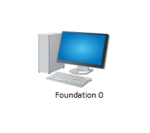
Always select the correct lab exercise for the lab being performed. Students or teams should schedule the correct lab exercise from the catalog. NETLAB+ will only show those labs for which the required pod type is available. A lab that works on different pod types may appear more than once if your system is so equipped. Instructors should select the correct lab from the Exercise tab during instructor-led lab reservations. This can be done as many times as needed during the reservation.