This quick reference page provides a summary of the specifications of this topology. For a complete reference including installation details, please refer to the IT Essentials Pod Planning and Installation Guide
| Topology | Supports | Documentation |
|---|---|---|

|
Planning and Installation Guide |
You may request virtual machine templates for the IT Essentials pod from CSSIA.
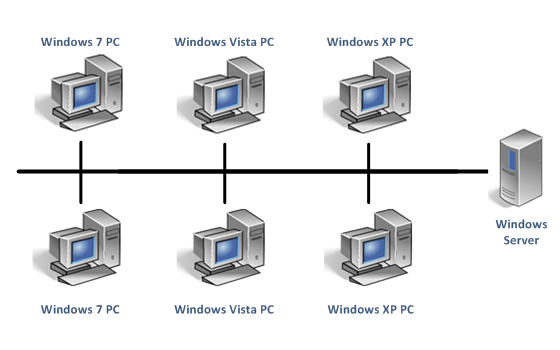
The image names of the virtual machines in the ITE Pod are provided in the table below.
| Image | Virtual Machine |
|---|---|
| CiscoITE_Win2008 | Windows Server |
| CiscoITE_Win7-PC1 | Windows 7 PC 1 |
| CiscoITE_Win7-PC2 | Windows 7 PC 2 |
| CiscoITE_WinVista-PC1 | Windows Vista PC 1 |
| CiscoITE_WinVista-PC2 | Windows Vista PC 2 |
| CiscoITE_WinXP-PC1 | Windows XP PC 1 |
| CiscoITE_WinXP-PC2 | Windows XP PC 2 |
The ITE Pod will consume 80 GB of storage per each user pod instance.
Details of the storage requirements for each of the lab virtual machines in the ITE Pod are provided in the table below. Some fluctuation in the numbers may occur.
| Virtual Machine | Initial Master Pod (using full clones) GB |
|---|---|
| Windows Server | 16 |
| Windows 7 PC 1 | 16 |
| Windows 7 PC 2 | 16 |
| Windows Vista PC 1 | 11 |
| Windows Vista PC 2 | 11 |
| Windows XP PC 1 | 5 |
| Windows XP PC 2 | 5 |
| Total Recommended | 80 |
The virtual machines are made available as Open Virtualization Format (OVF) or Open Virtualization Archive (OVA) files. These files are available for download from EPNC (Education Pathway National Center).
To request access to the preconfigured virtual machine templates from EPNC: