CCNP v6.0 TSHOOT labs require different console and enable secret password settings from other courses. Please review the information on enabling CCNP TSHOOT v6.0 labs.
NDG has worked closely with the Cisco CCNP v6.0 lab team to develop these labs and to ensure compatibility with NETLAB+.
All labs in the CCNP TSHOOT course are supported by both the Multi-purpose Academy Pod (MAP) and Multi-purpose Academy Pod w/ASA (MAP w/ASA) The supported lab list below provides details.
| Lab | Description | Pod Required | Comments |
|---|---|---|---|
| 3.1 | Assembling Maintenance and Troubleshooting Tools | MAP or MAP w/ASA | |
| 4.1 | Layer 2 Connectivity and Spanning Tree | MAP or MAP w/ASA | Three trouble tickets supported |
| 4.2 | Layer 3 Switching and First-Hop Redundancy | MAP or MAP w/ASA | Three trouble tickets supported |
| 5.1 | Layer 3 Connectivity and EIGRP | MAP or MAP w/ASA | Four trouble tickets supported |
| 5.2 | OSPF and Route Redistribution | MAP or MAP w/ASA | Four trouble tickets supported |
| 5.3 | BGP | MAP or MAP w/ASA | Three trouble tickets supported |
| 6.1 | IP Addressing - NAT and DHCP | MAP or MAP w/ASA | Three trouble tickets supported |
| 7.1 | Route Performance | MAP or MAP w/ASA | Two trouble tickets supported |
| 9.1 | Management Plane Security | MAP or MAP w/ASA | Two trouble tickets supported |
| 9.2 | Control Plane Security | MAP or MAP w/ASA | Two trouble tickets supported |
| 9.3 | Data Plane Security | MAP or MAP w/ASA | Two trouble tickets supported |
| 10.1 | Troubleshooting Complex Environments | MAP or MAP w/ASA | Four trouble tickets supported |
| SBA | Skills Based Assessment | MAP or MAP w/ASA |
CCNP TSHOOT labs require different console and enable secret password settings from other courses. If CCNP TSHOOT and other courses are enabled in the same class, it is likely that the NETLAB+ automation will fail to save configuration files, since the default passwords, cisco and class are not the correct passwords for CCNP TSHOOT.
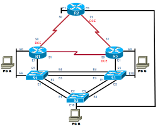
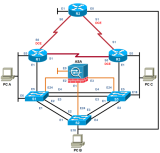
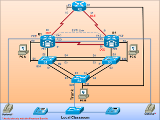
To avoid configuration management problems, we recommend that the CCNP TSHOOT course be enabled in a separate class from other courses. Enabling this course within a separate class will allow you to set the appropriate console and enable secret passwords in the class settings required for CCNP TSHOOT.
Create a new class to be used for the CCNP TSHOOT Course using the following settings:
The Multi-purpose Academy Pod (MAP) is also available for "pod-only" reservations. To enable pod-only reservations, select the check box for "Multi-purpose Academy Pod (no labs)" in the class settings.
The Multi-purpose Academy Pod with ASA (MAP w/ASA) is also available for "pod-only" reservations. To enable pod-only reservations, select the check box for "AE MAP w/ ASA (no labs)" in the class settings.
"Pod-only" reservations are not tied to specific lab exercises. Therefore, the pod will be configured using the default network configuration and will not be properly configured to complete CCNP TSHOOT labs.
The Skills exam is contained in separate lab package and is enabled in the class settings separately from the core CCNPv6 TSHOOT labs. This allows instructors to defer access to the exams until the end of the course.
Always select the correct lab exercise for the lab being performed. Students or teams should schedule the correct lab exercise from the catalog. NETLAB+ will only show those labs for which the required pod type is available. A lab that works on different pod types may appear more than once if your system is so equipped. Instructors should select the correct lab from the Exercise tab during instructor-led lab reservations. This can be done as many times as needed during the reservation.
Importance of Choosing the Correct Lab Exercise
Several of the labs may differ from the standard pod topologies. This is
handled by NETLAB+ Dynamic VLAN Mapping technology. Always select the
correct lab exercise for the actual lab. This insures that NETLAB+
will set up VLANs on the control switch such that lab devices and PCs are
placed in the correct LAN segment for the exercise being performed. Selecting
the correct exercise will also make the completed lab output easier to find in
the archive.
NETLAB+ will configure the routers and switches with initial configuration files that include basic IP connectivity. Please verify this configuration by pinging the network interfaces before starting the lab exercise.
The routers used must meet minimum IOS requirements specified by the curriculum. The following recommendations are based on the CCNP v6.0 Equipment List (available on Academy Connection). Other router and switch models may be used. Please consult Academy Connection NetAcad Maintenance - Image & Hardware Support Assistance with Legacy Equipment and Software.
| Router / Switch |
Recommended Model(s) |
Minimum DRAM |
Minimum IOS |
Feature Set |
|---|---|---|---|---|
| R1 | Cisco 1841 Cisco 1941 |
192 MB | 12.4(20)T1 | Advanced IP Services |
| R2 | Cisco 1841 Cisco 1941 |
192 MB | 12.4(20)T1 | Advanced IP Services |
| R3 | Cisco 1841 Cisco 1941 |
192 MB | 12.4(20)T1 | Advanced IP Services |
| S1 | Cisco 35601 | Advanced IP Services | ||
| S2 | Cisco 29602 | LAN Base Image | ||
| S3 | Cisco 35601 | Advanced IP Services |
1Cisco WS-C3560V2-24PS switches ("V2" models) do not respond to a console break signal, regardless of "enable break" setting, and therefore do not work with NETLAB+ automation (reference Cisco bug CSCsv92241). Although the bug was reported fixed, the problem still persists on the V2 models as of this writing. Workarounds: use WS-C3560-24PS (non-"V2" version) switches if available, or turn off automation by using the Generic Console Device setting.
2Cisco 2950T switches are not recommended for TSHOOT CCNPv6 curriculum labs. Missing commands in the IOS feature set prevent labs from functioning correctly and may result in incorrect behavior such as locking out the console port.