All NETLAB+ supported labs in the CCNA Routing and Switching - Bridging course are supported by both the Multi-purpose Academy Pod (MAP) and Multi-purpose Academy Pod w/ASA (MAP w/ASA).
| Lab Number | Title | Pod Required |
|---|---|---|
| 1.2.3.5 | Troubleshooting Connectivity Issues | MAP or MAP w/ASA |
| 2.2.2.6 | Configure CDP and LLDP | MAP or MAP w/ASA |
| 3.1.4.2 | Configure Extended VLANs, VTP and DTP | MAP or MAP w/ASA |
| 3.4.2.4 | Configuring HSRP | MAP or MAP w/ASA |
| 4.3.1.6 | Troubleshoot PPPoE | MAP or MAP w/ASA |
| 4.4.3.5 | Configure and Verify eBGP | MAP or MAP w/ASA |
| 4.8.2.2 | Implement Local SPAN | MAP or MAP w/ASA |
| 4.13.1.3 | Configure IP SLA ICMP Echo | MAP or MAP w/ASA |
To enable the CCNA Routing and Switching - Bridging labs, create a class and check the appropriate global labs in the class settings as described in the table below, depending on the pod(s) that will be used.
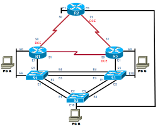
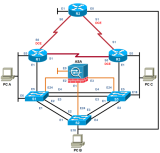
| Pods | Global Labs | Instructions |
|---|---|---|
| Multi-purpose Academy Pod | AE CCNAv6.0 BRIDGING - MAP - English | On the Global Labs section of the class settings, check the "AE CCNAv6.0 BRIDGING - MAP - English" if the MAP will be used to perform the labs. |
| Multi-purpose Academy Pod w/ASA | AE CCNAv6.0 BRIDGING - MAP/ASA - English | On the Global Labs section of the class settings, check the "AE CCNAv6.0 BRIDGING - MAP/ASA - English" if the MAP w/ASA will be used to perform the labs. |
The Multi-purpose Academy Pod (MAP) is also available for "pod-only" reservations. To enable pod-only reservations, select the check box for "Multi-purpose Academy Pod (no labs)" in the class settings.
The Multi-purpose Academy Pod with ASA (MAP w/ASA) is also available for "pod-only" reservations. To enable pod-only reservations, select the check box for "AE MAP w/ ASA (no labs)" in the class settings.
"Pod-only" reservations are not tied to specific lab exercises. Therefore, the pod will be configured using the default network configuration and will not be properly configured to complete CCNA Routing and Switching - Bridging labs.
Always select the correct lab exercise for the lab being performed. Students or teams should schedule the correct lab exercise from the catalog. NETLAB+ will only show those labs for which the required pod type is available. A lab that works on different pod types may appear more than once if your system is so equipped. Instructors should select the correct lab from the Exercise tab during instructor-led lab reservations. This can be done as many times as needed during the reservation.
Importance of Choosing the Correct Lab Exercise
Several of the labs may differ from the standard pod topologies. This is
handled by NETLAB+ Dynamic VLAN Mapping technology. Always select the
correct lab exercise for the actual lab. This insures that NETLAB+
will set up VLANs on the control switch such that lab devices and PCs are
placed in the correct LAN segment for the exercise being performed. Selecting
the correct exercise will also make the completed lab output easier to find in
the archive.