NDG has worked closely with the Cisco CCNA lab team to develop CCNA Exploration 1 labs.
CCNA Exploration 1 is supported by the Network Fundamentals Pod (NFP).
Eagle Server is a pre-built application server that can be downloaded from the Tools section of Academy Connection. Eagle Server is used for analyzing application layer services. It is accessed from PCs or other devices in the pod. Normal network applications such as Web/HTTP, Telnet, or ping are used to access Eagle Server, mirroring how servers on the Internet are accessed in real life.
To enable the CCNA Exploration 1 labs, check the box for "AE CCNA V4.0 EXP 1 English" in the class settings. This must be done for each class requiring access CCNA Exploration 1 labs.
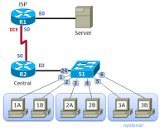
Skills exams are contained in separate lab package and are enabled in the class settings separately from the core CCNA Exploration 1 labs. This allows instructors to defer access to the exams until the end of the course.
You may also allow the class to make "pod-only" reservations using the CCNA 4.x pod types listed above. To enable pod-only reservations, check the box for "AE CCNA Pod Reservations (no labs)" in the class settings.
These reservations are not tied to specific lab exercises. Therefore, the pod will be configured using the default network configuration. Please note however, not all CCNA labs use the default network configuration and must be completed by selecting the correct lab exercise (see the following discussion).
Always select the correct lab exercise for the lab being performed. Students or teams should schedule the correct lab exercise from the catalog. NETLAB+ will only show those labs for which the required pod type is available. A lab that works on different pod types may appear more than once if your system is so equipped. Instructors should select the correct lab from the Exercise tab during instructor-led lab reservations. This can be done as many times as needed during the reservation.
Importance of Choosing the Correct Lab Exercise
Several of the labs may differ from the standard pod topologies. This is handled by NETLAB+ Dynamic VLAN Mapping technology. Always select the correct lab exercise for the actual lab. This insures that NETLAB+ will set up VLANs on the control switch such that lab devices and PCs are placed in the correct LAN segment for the exercise being performed. Selecting the correct exercise will also make the completed lab output easier to find in the archive.
| Lab | Description | Pod Required | Comments |
|---|---|---|---|
| 1.1.1 | Using Google Earth to View the World | Activity that needs only a PC with Internet Access. | |
| 1.4.5 | Identifying Top Security Vulnerabilities | Activity that needs only a PC with Internet Access. | |
| 1.6.1 | Using Collaboration Tools - IRC and IM | NFP | |
| 1.6.2 | Using Collaboration Tools - Wiki and Web Logs | NFP | |
| 2.2.5 | Using Neo Tracer TM to View Internetworks | Activity that needs only a PC with Internet Access. | |
| 2.6.1 | Topology Orientation and Building a Small Network | NFP | The Switched topology has been previously cabled. Please start with step number 2. |
| 2.6.2 | Using Wireshark TM to View Protocol Data Units | NFP | WiresharkTM may be downloaded from the Eagle Server to the student PCs. |
| 3.4.1 | Data Stream Capture | NFP | An audio file previously recorded should be loaded to the student PCs. Eagle may be required. |
| 3.4.2 | Managing a Web Server | NFP | Eagle server is required. |
| 3.4.3 | E-mail Services and Protocols | NFP | Eagle Server is required. |
| 4.5.1 | Observing TCP and UDP using Netstat | NFP | Eagle Server is required. |
| 4.5.2 | TCP/IP Transport Layer Protocols, TCP and UDP | NFP | Eagle Server is required. |
| 4.5.3 | Application and Transport Layer Protocols Examination | NFP | Eagle Server is required. |
| 5.5.1 | Examining a Device's Gateway | NFP | |
| 5.5.2 | Examining a Route | NFP | Eagle Server is required. |
| 6.7.1 | Ping and Traceroute | NFP | Eagle Server is required. |
| 6.7.2 | Examining ICMP Packets | NFP | Eagle Server is required. |
| 6.7.3 | IPv4 Address Subnetting Part 1 | No equipment is required. | |
| 6.7.4 | IPv4 Address Subnetting Part 2 | No equipment is required. | |
| 6.7.5 | Subnet and Router Configuration | NFP, BRPv2, or CRP | |
| 7.5.2 | Frame Examination | NFP | Eagle Server is required. |
| 8.4.1 | Media Connectors Lab Activity | You need to make and test cables. No networking equipment is required. | |
| 9.8.1 | Address Resolution Protocol (ARP) | NFP | Eagle Server is required. |
| 9.8.2 | Cisco Switch MAC Table Examination | NFP | |
| 9.8.3 | Intermediary Device as an End Device | NFP | Eagle Server is required. |
| 10.3.2 | How Many Networks? | No equipment is required. | |
| 10.6.1 | Creating a Small Lab Topology | NFP | |
| 10.6.2 | Establishing a Console Session with HyperTerminal | Lab not supported. | |
| 10.6.3 | Establishing a Console Session with Minicom | Lab not supported. | |
| 11.4.3.3 | Network Latency Documentation with Ping | NFP | To obtain realistic network latency statistics, this activity must be performed on a live network. However, the NFP may be used. |
| 11.5.1 | Basic Cisco Device Configuration | NFP | Ignore any reference to terminal emulation software such as Hyperterminal. The challenge section cannot be done. |
| 11.5.2 | Managing Device Configuration | NFP | Solar Winds must be previously downloaded and available for the students. Ignore any reference to terminal emulation software such as Hyperterminal. |
| 11.5.3 | Configure Host Computers for IP Networking | NFP | The physical lab topology has been previously cabled. |
| 11.5.4 | Networking Testing | NFP | |
| 11.5.5 | Network Documentation with Utility Commands | NFP | |
| 11.5.6 | Final Case Study - Datagram Analysis with WiresharkTM | NFP |