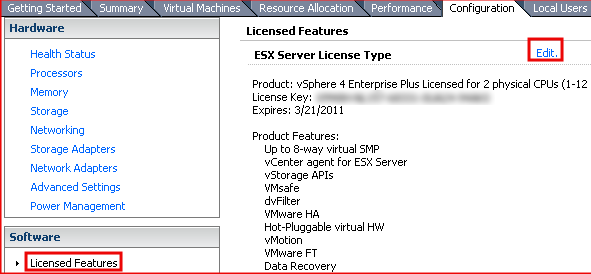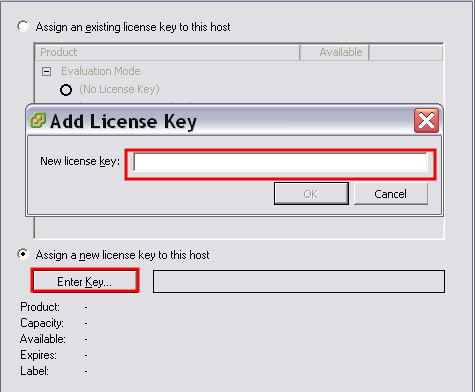It is necessary to enter a license key in order to continue using ESXi beyond the evaluation period. If the key is not entered, you will be unable to use ESXi when the evaluation period is over.
The screen-shots shown here may vary slightly from your system, depending on the version of ESXi you are using. For additional information, please refer to the Remote PC Guide for VMware Implementation Using ESXi versions 4.01 and 4.1 with vCenter